There are times when it makes sense to have multiple computers managed and linked by a single account. For example you might be backing up a dental office, at that office location there might be three computers and each computer will have your backup client running on it.
Rather than create a separate account and password when installing your backup client on the computers, it makes sense to centralize them using a single account and password to manage them all. This way in the event of a restore, you would be able to restore data from any of those three computers which are all linked to that account and password.
Steps on how to setup multiple computers on the same account
- Establish the exact same account name & password to use on all of the computers that will be linked. Let's pretend our dental office goes by the name of Cascade Dental. We will plan to group all of our computers under the account name cascade_dental and use the exact same username/password on each installation.
- Run the client installer at the registration screen in the fields for account name: and account password: this is where we will be careful and use our predefined account name and password, lastly click next, to register.
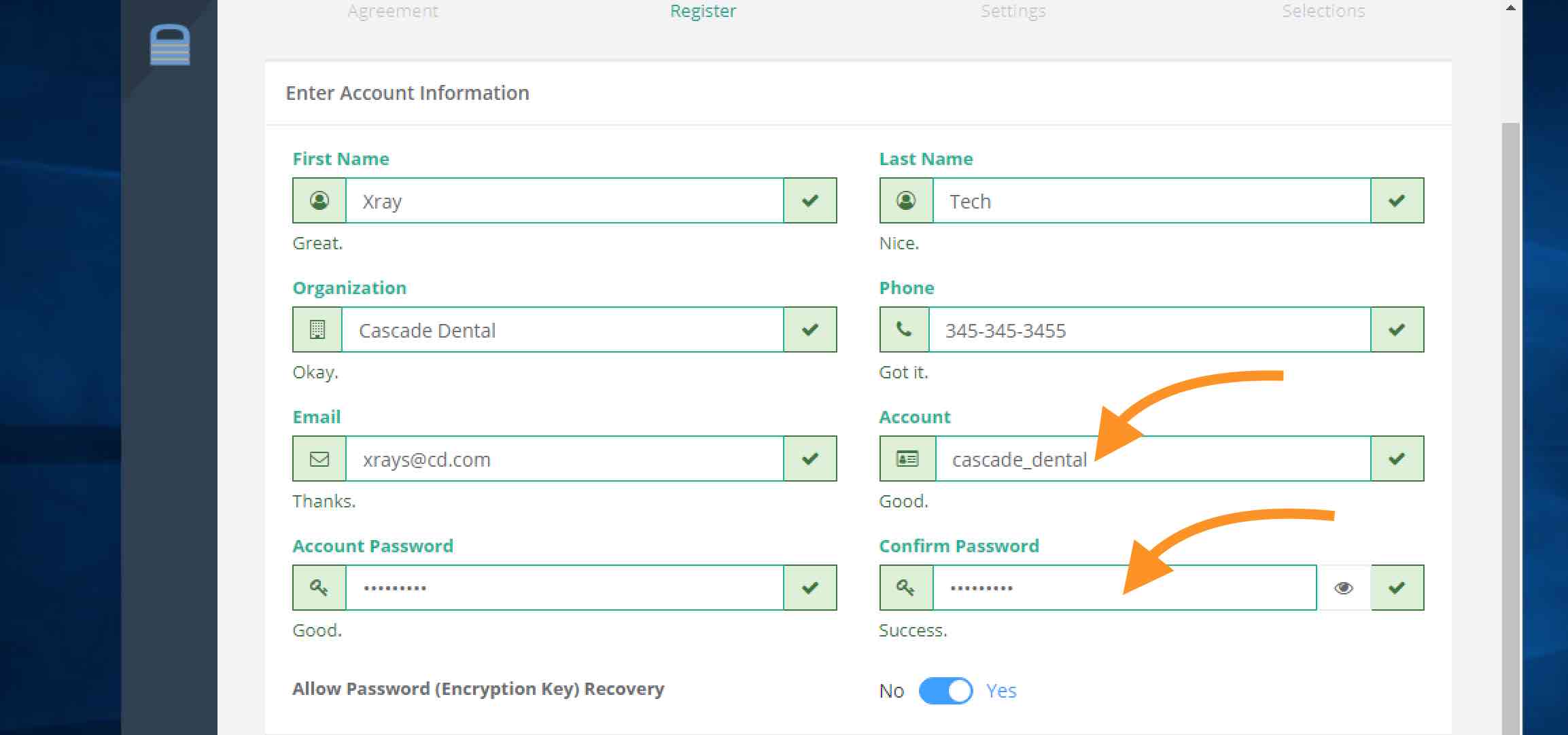
- After the client completes registration, verify the newly created account and the first newly installed computer id listed in the Backup Operations Web Console or your WholesaleBackup Windows Server (Under the Transfers tab.)
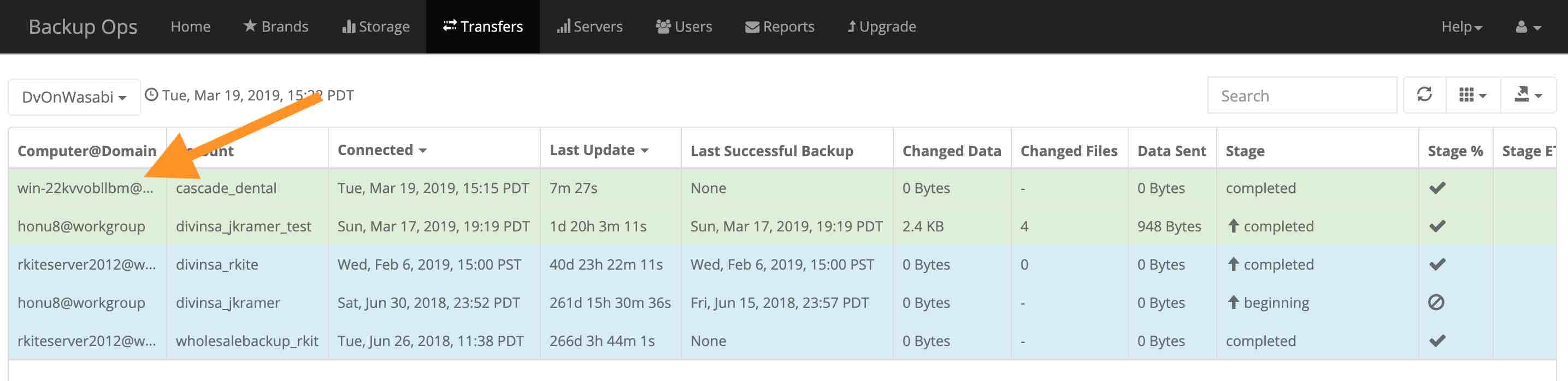
- Next we are going to simply repeat step 2 using the exact same account name and password on the other computers we want to be linked under the cascade_dental account name, Here we see the last two computers have been added.

Excellent - you have now successfully linked multiple computers that use the same account name and password. Which adds an extra layer of ease when it comes to recovering data for any of the computers under this account. Please visit the following articles that will walk you through recovering data and performing a restore with your white label backup client in different scenarios.
- Restoring data from the client
- Restoring data from one computer to a different computer
- Restoring from a local vault on another computer
- Restoring from a Windows Disk Image backup